WhatsApp Chat Export Guide
Step-by-step instructions to prepare your chats for ChatGlance analysis
Open the chat you wish to export
Navigate to the WhatsApp conversation you intend to export.
Tap the three-dot menu in the upper-right corner
Tap the vertical ellipsis (three-dot) icon to open the options menu.
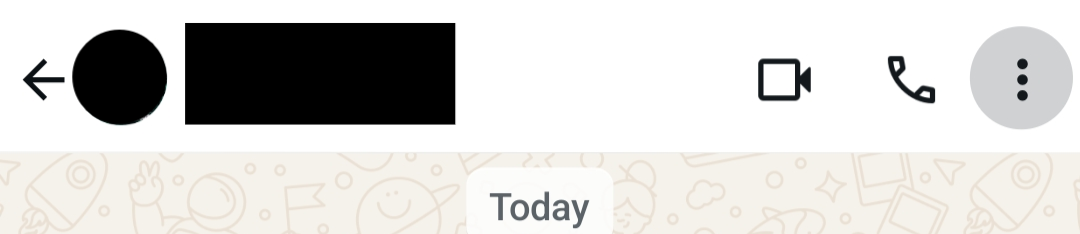
Select "More" from the menu
From the opened menu, tap “More” to reveal additional actions including chat export.
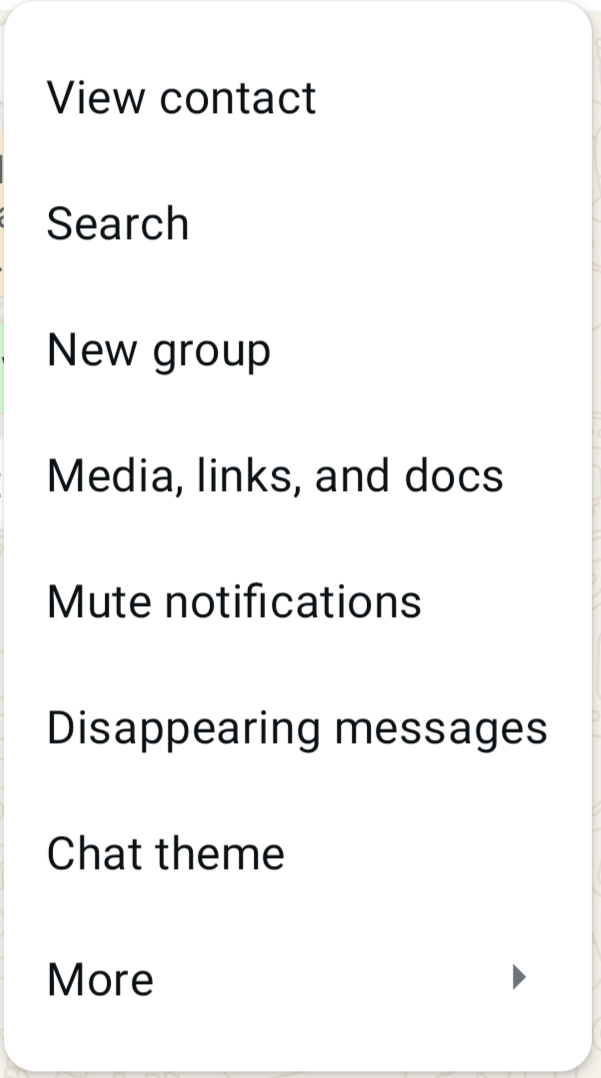
Tap "Export chat"
Initiate the export process by selecting "Export chat." The conversation will be saved as a text file. This process may take a few moments.
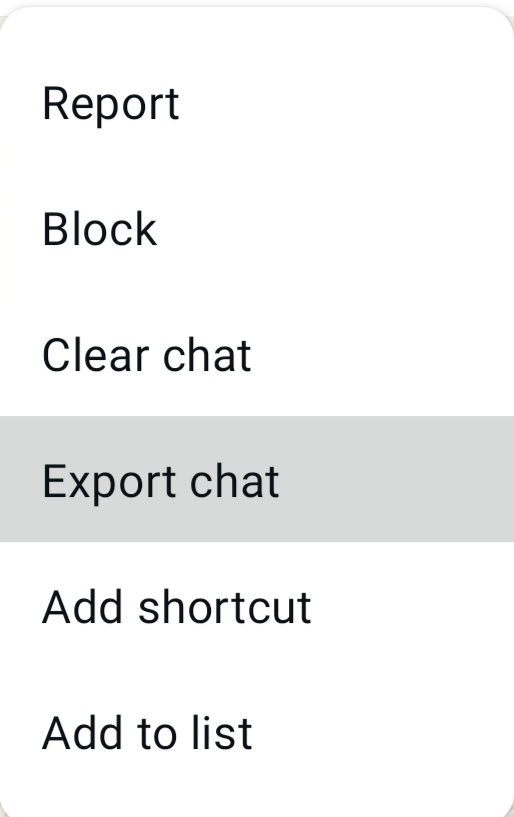
If prompted, choose "Without media"
If the chat contains media, you will be asked whether to include it. Select “Without media".
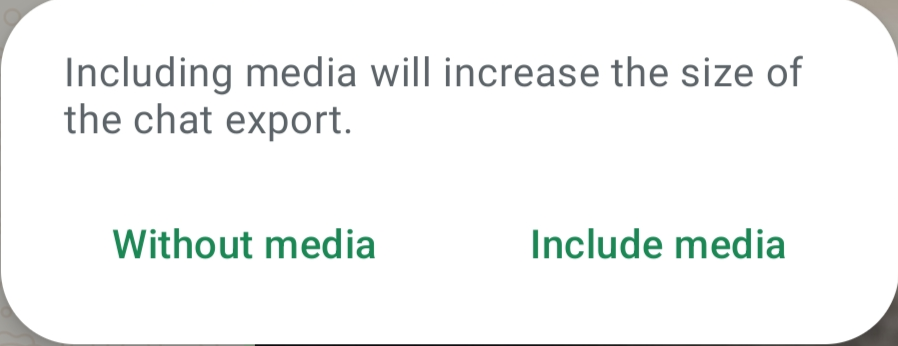
Send the exported file to yourself
Once exported, share the resulting .zip file with yourself for easier access on your device.
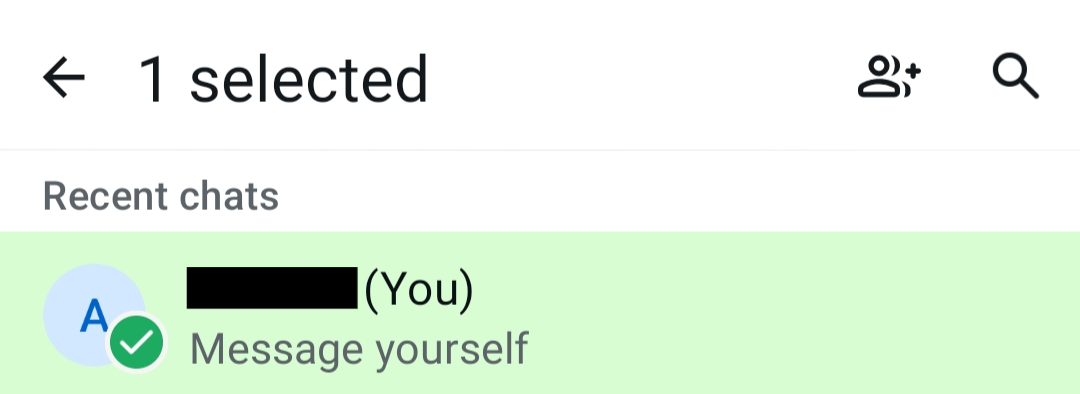
Extract the ZIP file using a file manager
Use your device’s file manager or a third-party app such as ZArchiver to extract the contents. Extract it to an easily accessible location like ‘Downloads’ or ‘Documents’.
Note: While ChatGlance supports ZIP files, extracting them simplifies navigation and file selection.
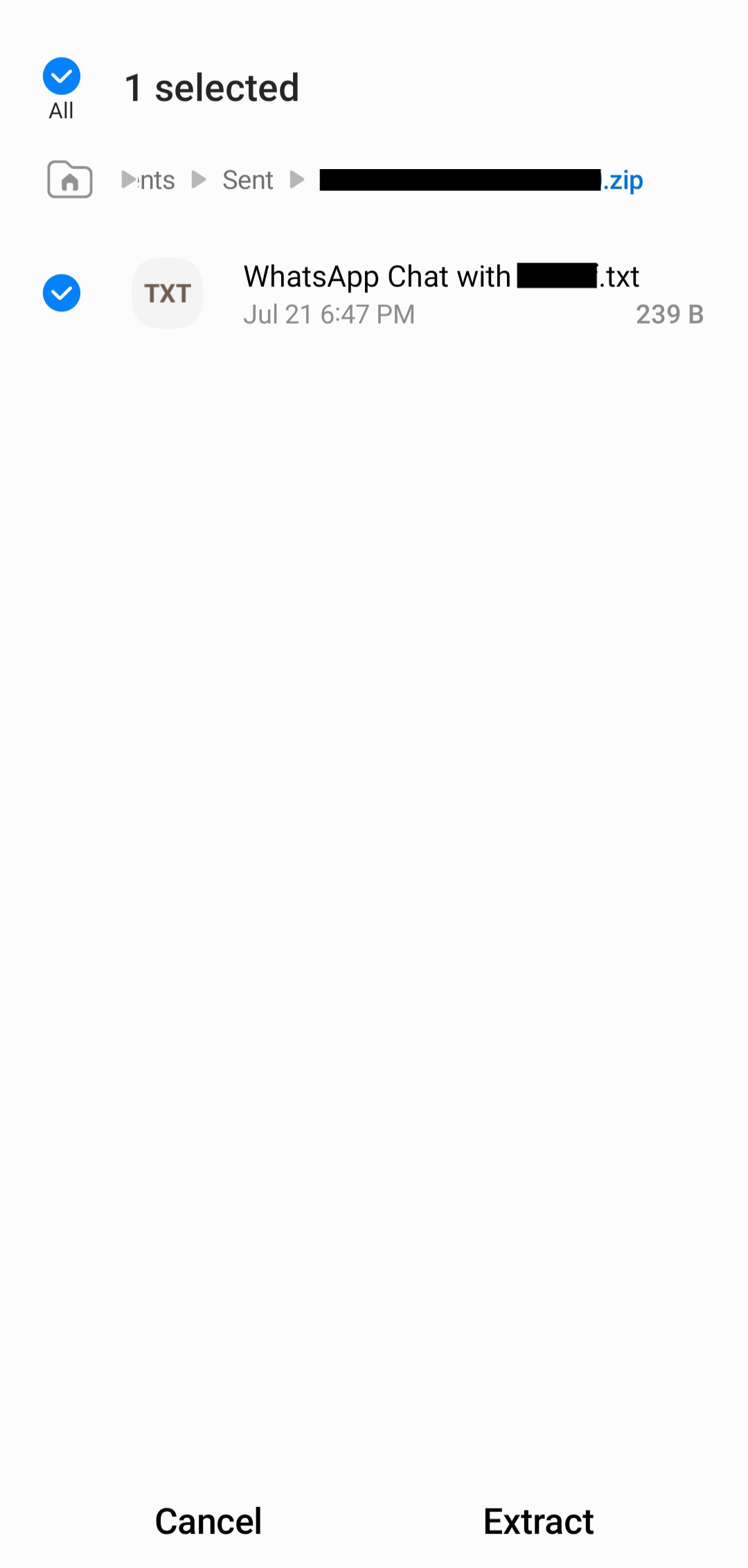
Upload your chat file to ChatGlance
Visit ChatGlance, click “Browse,” and select your extracted text file. On some devices, it may appear under “Photos and videos.”
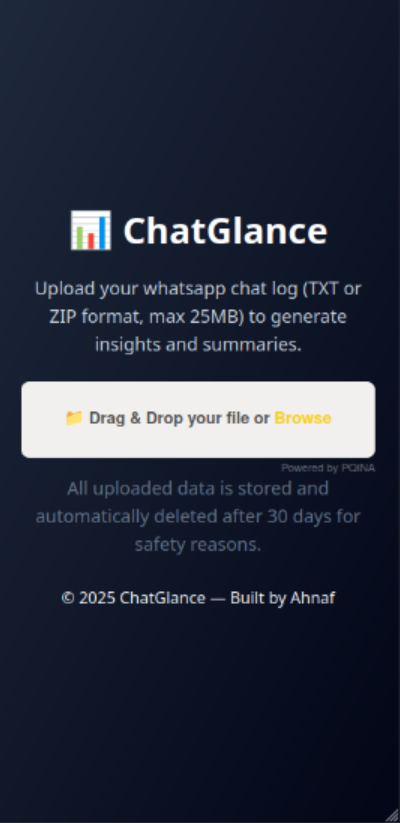
Analyze your conversation with ChatGlance
Once the file is uploaded, ChatGlance will generate a detailed overview of your conversation patterns and interactions.